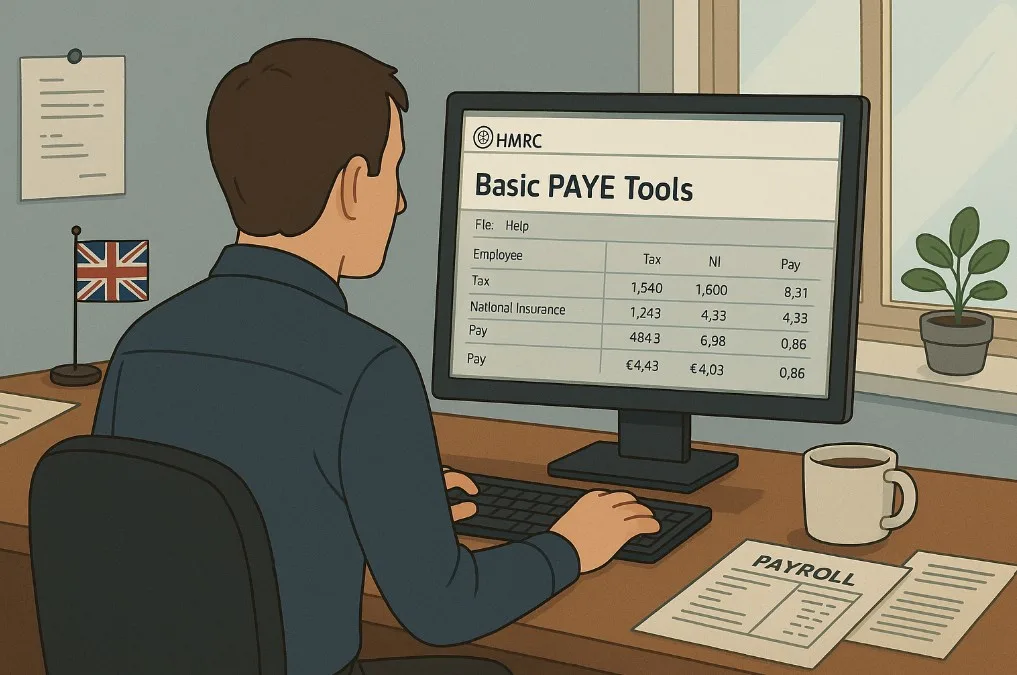Managing payroll can be overwhelming for small businesses, especially when dealing with tax codes, National Insurance, and reporting obligations. HMRC Basic PAYE Tools offers a free and effective solution for employers with fewer than 10 employees.
It enables you to calculate deductions and submit required payroll data directly to HMRC without the complexity of full-scale payroll software.
While it’s not suited for agents or those managing multiple payrolls, it’s an accessible tool designed to simplify compliance. This guide explains how to download, set up, use, and maintain the software confidently.
What Is HMRC Basic PAYE Tools?
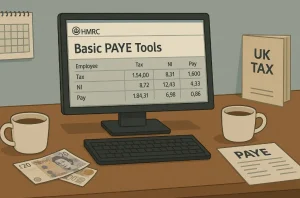
HMRC Basic PAYE Tools is free payroll software designed for small UK employers. It helps manage core PAYE tasks such as calculating tax and National Insurance deductions, maintaining employee records, and sending Real Time Information (RTI) submissions like FPS and EPS directly to HMRC.
The software is best suited for employers with nine or fewer employees who need a straightforward, HMRC-compliant solution.
However, it has some limitations. Basic PAYE Tools does not generate payslips, handle auto-enrolment pensions, or support use by agents and bookkeepers.
Employers using advanced payroll systems may still rely on it for tasks such as submitting Earlier Year Updates or verifying National Insurance numbers. The tool is updated annually to match tax year changes.
Is It Right for Your Business?
Basic PAYE Tools may be the right fit if your business:
- Has fewer than 10 employees
- Needs a straightforward method for submitting PAYE info to HMRC
- Requires basic payroll processing without additional software costs
It’s ideal for sole traders, small companies, and limited businesses not using dedicated payroll services. However, it may not suit you if:
- You are a payroll agent managing multiple clients
- You require integration with auto-enrolment pension schemes
- You need to handle deductions beyond PAYE, such as court orders
The tool doesn’t support bulk data transfers or complex reporting, which may be limiting for businesses with expanding payroll needs. Still, it offers excellent functionality for small employers aiming to meet legal obligations efficiently without investing in costly payroll systems.
How Do You Download, Install and Set Up Basic PAYE Tools Correctly?
To start using HMRC Basic PAYE Tools, follow these steps carefully. First, ensure that you’re registered as an employer and have enrolled for PAYE Online. Once that’s done, download the software directly from HMRC’s official portal. Choose the correct version for your operating system: Windows, Mac, or Linux.
Once downloaded, follow the installation prompts. After installation, you’ll be asked to enter your employer details. You can then access the tool through a shortcut on your desktop.
Steps to Set Up:
- Register as an employer with HMRC
- Enrol for PAYE Online
- Download the latest version of Basic PAYE Tools
- Install the software on your device
- Add your employer details
- Enable automatic updates in the settings
Always check for updates after installation by navigating to Settings > Update > Check Now. This ensures you’re using the most recent version, which includes all tax year changes.
If you’re installing for the first time, ensure your system meets the required specifications. After setup, you’ll be ready to add employees and begin payroll processing.
This tool is self-contained, meaning no internet is needed for core functions except when submitting data to HMRC.
System Requirements for Different Operating Systems
Before installing Basic PAYE Tools, make sure your system meets the necessary requirements. The software is compatible with several operating systems, but the setup and assistive features may vary.
Here’s a comparison of system compatibility:
| Operating System | Requirements | Assistive Mode Support |
| Windows | Windows 10 or later | Yes (via Start Menu) |
| Mac | macOS 10.13 or later | Yes (via file config edit) |
| Linux | Ubuntu 18.04 or similar | Yes (via .ini config file) |
Ensure your computer has sufficient storage and administrative rights to install software. Always run the tool as an administrator for best performance.
How Do You Set Up the Tool for Welsh or Assistive Mode Access?
The tool supports both Welsh language and accessibility modes. For Welsh access, right-click the Basic PAYE Tools desktop icon, choose “Language,” and select “Welsh.” Restart the tool, and it will display in Welsh.
For accessibility (Assistive Mode):
On Windows:
- Go to the Start Menu
- Select Basic PAYE Tools – Assistive Mode
- The tool opens in a browser for easier navigation
On Mac:
- Open and close the tool once
- Locate the file bptshell-settings.ini in the payetools-rti folder
- Open with TextEdit and add the lines:
- [General]
- mode=assistive
- Save and reopen the tool
On Linux:
- Locate the same .ini file
- Edit using a text editor and add the same assistive mode code
- Save and reopen via desktop shortcut
You only need to do this setup once. These options make the software more accessible for users with visual or motor impairments.
How to Use HMRC Basic PAYE Tools?
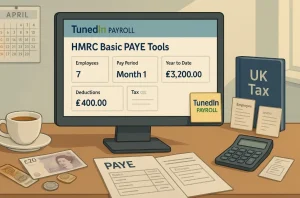
Once installed, HMRC Basic PAYE Tools offers a simple workflow for managing employee details, calculating pay, and submitting reports to HMRC. Before you begin, ensure that all employees are added to the system and that the latest tax year is activated.
Adding and Managing Employees
To start, navigate to the “Manage Employees” menu. You can add up to 9 employees by entering:
- Full name and address
- Date of birth and gender
- National Insurance number (if known)
- Payroll ID (to avoid duplicate records)
- Employment start date
- Weekly working hours
- Payment frequency and tax code
You can also add company directors, non-individuals, or those receiving trivial commutation payments using designated options.
Calculating and Entering Payments
After setting up employees, go to “Employee Payments” to:
- Enter gross pay and payment date
- Add statutory payments like SSP, SMP, SPP
- Include pension contributions and payrolled benefits
- Record expenses, benefits, or payments not subject to tax or NI
- Mark late submissions with reasons
Submitting to HMRC
Each time you pay staff, you must send a Full Payment Submission (FPS). If no employees are paid in a tax month, submit an Employer Payment Summary (EPS) instead.
The software guides you through authentication and submission steps using your Government Gateway credentials.
Reviewing Payroll Records
You can review past submissions, generate payslips (PDF only), view year-to-date summaries, and update employee details as needed. While the tool doesn’t auto-generate P11Ds or auto-enrol pensions, it does meet core HMRC compliance standards for small businesses.
What Can You Do with HMRC Basic PAYE Tools?
Basic PAYE Tools enables small employers to carry out a range of payroll-related functions. From adding employees to generating essential tax forms, the tool provides core functionality for PAYE compliance.
Here’s a breakdown of what the tool supports:
| Functionality | Available in BPT |
| Add and manage employee details | Yes |
| Calculate PAYE, NIC, and loans | Yes |
| Submit FPS and EPS to HMRC | Yes |
| Generate P60s and payment summaries | Yes |
| Calculate statutory payments (SSP, SMP) | Yes |
| Create payslips | No |
| Auto-enrolment pension support | No |
| Handle multiple payrolls | No |
| Track benefits in kind | Yes (limited) |
Although limited in automation and reporting depth, the tool is reliable for basic payroll needs. It keeps employers compliant with real-time reporting, calculates deductions, and allows for secure employee management in businesses with fewer than 10 staff.
What Forms and Reports Can Be Generated Using Basic PAYE Tools?

HMRC Basic PAYE Tools allows small business employers to generate essential forms and reports needed for payroll management and year-end compliance. These outputs can be saved and printed for internal use or distribution to employees.
Key Forms and Reports You Can Generate:
- P60: Year-end summary for employees
- P45: For employees who leave during the year
- FPS (Full Payment Submission): Required every time an employee is paid
- EPS (Employer Payment Summary): For zero-payment periods or recoverable deductions
- Payslip PDFs: Can be created manually (employee must consent before emailing)
- Employee Year-To-Date Summary: Details cumulative pay and deductions
- Employee Submission History: Tracks all successful RTI reports to HMRC
- Leaver Summary: Used for recording employee exit details
Although payslip generation isn’t built into the tool as a standard feature, you can still export payment summaries in PDF format and manually convert them into payslips.
How Do You Report to HMRC Using Full Payment Submission (FPS) and Employer Payment Summary (EPS)?
Submitting payroll details to HMRC is a legal requirement, and Basic PAYE Tools makes this process easier. The software allows you to send Full Payment Submissions (FPS) and Employer Payment Summaries (EPS) directly, ensuring HMRC receives real-time updates on employee pay, tax, and deductions.
Once all employee payments for a pay period are entered, you can move to the submission section. Before sending, always review the figures carefully to prevent penalties or rejected reports.
You’ll need your PAYE Online credentials each time you submit, including:
- Government Gateway ID
- Password
These steps ensure compliance with Real Time Information (RTI) legislation, helping employers fulfil their legal responsibilities efficiently and avoid errors in payroll reporting.
When Should You Use FPS vs. EPS?
Each report serves a different purpose. You must understand when to use FPS or EPS to stay compliant.
| Submission Type | When to Use | Key Information Included |
| FPS | Every time you pay an employee | Employee pay, tax, National Insurance, and loan deductions |
| EPS | No employees paid during a period OR to recover statutory payments | Statutory payments, employment allowance claims, and CIS deductions |
Use FPS if employees are paid during the period. If no one is paid or you’re recovering statutory payments (e.g., SMP or SSP), send an EPS instead.
Both must be submitted on or before the payment date, and EPS must be submitted by the 19th of the following month for it to apply to that period.
How Do You Submit These Reports to HMRC Accurately?
Accurate submissions are critical for HMRC compliance. Here’s how to ensure your reports are sent correctly using Basic PAYE Tools:
- Complete employee payment details for the pay period
- Navigate to the “Employee Payments” menu
- Select “Outstanding submissions” to view pending reports
- Choose “Send all outstanding submissions”
- Enter your Government Gateway user ID and password
- Review the Submission Status and confirm completion
- If there are issues, use the “Submission Results” page to identify errors
- Delete and resubmit if a report fails
Late submissions should include a valid reason to avoid penalties. All successful submissions are recorded and viewable from the “Employer Details” page under “Successful submissions.”
What Year-End Tasks Must Be Completed in Basic PAYE Tools?
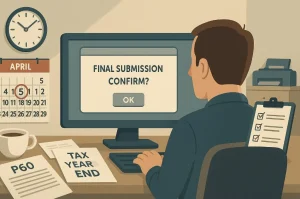
As the tax year ends on 5 April, there are several important tasks to complete in Basic PAYE Tools to ensure HMRC compliance. You must send your final FPS on or before the last payday of the tax year and confirm that it’s the final submission.
If you forget to mark it as final or didn’t pay anyone in the final pay period, you’ll need to send an EPS instead.
If you pay weekly or fortnightly, the system may calculate a Week 53 payment automatically. You also need to:
- Issue P60s to current employees by 31 May
- Activate the new tax year in the tool
- Migrate relevant employee records
- Manually update any new tax codes before processing new payrolls
All year-end reporting should be completed before starting payroll for the new tax year to avoid errors.
How Can You Backup, Restore and Secure Your Payroll Data?
Data security is a legal and operational necessity for employers. HMRC does not store your data when using Basic PAYE Tools, so regular backups are your responsibility. If data is lost or corrupted, it cannot be recovered by HMRC.
How to Back Up Your Data:
- Open Basic PAYE Tools
- Go to Back up your data from the menu
- Choose a secure location (USB drive or encrypted folder)
- Save the backup file, which will be in .bak format
- Perform this backup after each pay period
How to Restore Data:
- Go to Restore your data from the main menu
- Select your saved .bak file
- Wait for the process to complete and return to the homepage
Security Best Practices:
- Use password-protected devices
- Store backup files in a separate, secure location
- Avoid sharing access credentials
- Keep backup devices away from your main system to prevent simultaneous data loss
Backing up ensures business continuity, avoids financial penalties, and maintains compliance with the Data Protection Act and GDPR regulations.
How to Keep HMRC Basic PAYE Tools Updated and Secure?

Keeping Basic PAYE Tools up to date is crucial, especially around the start of a new tax year. Updates ensure you’re working with the latest legislation, tax codes, and functionality.
When first installed, the tool’s automatic update setting is turned on by default. This allows the tool to check for updates regularly. You can also check manually:
- Go to Settings > Update
- Click Check Now
The current latest version (as of April 2025) is 25.1.25092.226. You can find this number in the bottom-left corner of the software window.
Regular updates prevent submission errors and allow you to access features such as Week 53 processing, new starter information, and year-end reporting.
Always ensure your software is updated before processing the first payroll of a new tax year to avoid penalties or rejected submissions.
Conclusion
HMRC Basic PAYE Tools is a reliable, free solution for small businesses with fewer than 10 employees. Though it lacks advanced features like payslips or auto-enrolment, it covers essential tasks such as tax calculations, deductions, and HMRC reporting.
Regular updates keep it compliant, ensuring payroll accuracy. By using it effectively, employers can manage PAYE responsibilities confidently, save costs, and focus more on growing their business.
Frequently Asked Questions
Can You Use HMRC Basic PAYE Tools Alongside Other Payroll Software?
Yes, it’s often used with commercial payroll tools to handle tasks like NVR, EPS or EYU.
Does Basic PAYE Tools Automatically Handle Pension Auto-Enrolment?
No, it does not support pension auto-enrolment or calculate pension contributions, you must do this manually.
How Do You Know If You’re Using the Latest Version of Basic PAYE Tools?
Go to Settings > Update > ‘Check now’. The current version is shown in the bottom-left corner of the tool.
Is It Possible to Email Payslips Using Basic PAYE Tools?
While BPT doesn’t generate payslips directly, you can save them as PDFs and email them with employee consent.
How Can You Report Real Time Class 1A NIC on Termination Awards?
You must manually enter the information under the relevant payment sections for accurate RTI reporting.
What Happens If You Forget to Send an EPS for a Month Without Payments?
HMRC may estimate a charge based on previous months if you don’t send an EPS by the 19th of the following month.
Can You Claim Construction Industry Scheme (CIS) Deductions in BPT?
Yes, but only if you’re a limited company that has suffered CIS deductions as a subcontractor, not for contractors.
Also Read:
- HMRC is Refunding Thousands of Pensioners Who Were Overcharged Tax on Pension Withdrawals | Are You Eligible for a Refund?
- How to Claim HMRC P800 Tax Refund?
- How to Check My Wages on HMRC?
- HMRC Wage Raid Payroll Checks: What Do They Mean for Employers?
- HMRC Interest Rates Update | What Are the New Rates After the Base Rate Cut?